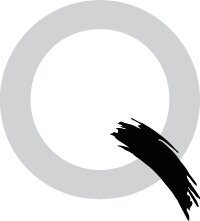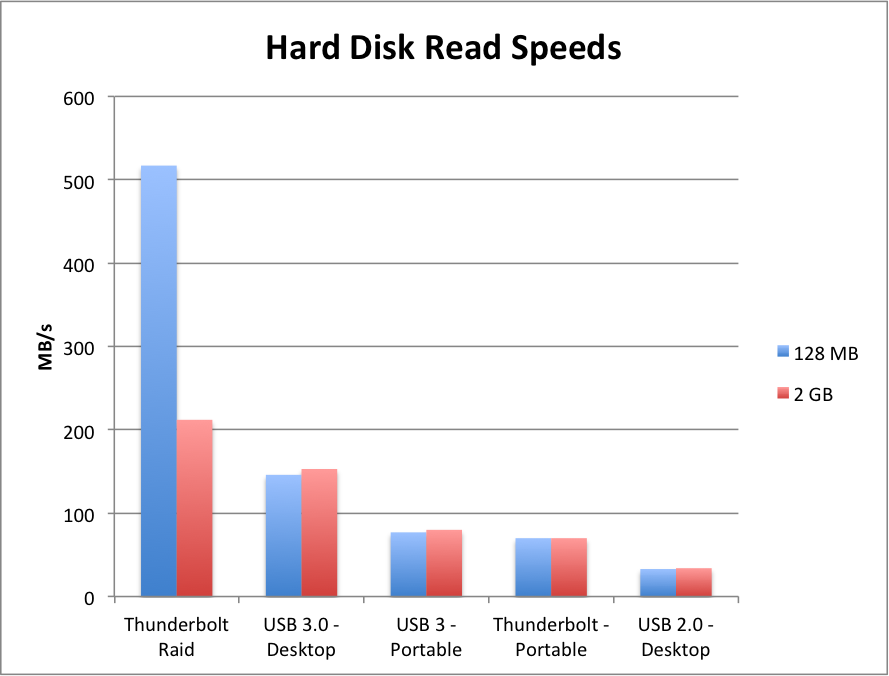Storage 101: Hard Disk Speeds
Until a year or two ago, Firewire was the bee's knees. Not any longer, since Apple stopped supporting it. Now it's all about Thunderbolt (ultra-fast, but expensive) and USB 3.0 (relatively fast, and cheap). So, here's what I use for my hard disks. I think this is a pretty standard solution for most professionals these days.
Computer Hard Disk: SSD
Access speed and portability are the top two priorities. So there will never again be a reason to use a spinning hard drive as one's primary drive, unless you are locked to your desk. But most of us lead peripatetic lives and need to grab our lightweight, paper-thin laptop with us as we are on the go. So yes, SSD (solid state disk) is the way to go. The only problem is, they don't hold a lot of data.
Connected Hard Disk: Thunderbolt Raid
To hold more data - at one's desk - the priorities are access speed and data size. Who cares about portability? So I've got a Promise Pegasus R4 (4 x 1 TB raid system) connected via Thunderbolt. This offers amazing access speeds, as you'll see from the chart below. I keep all of my active media - photos and videos - on this drive. To protect the data, I run a "Raid 6" configuration, which protects me against a loss of any two disks, but which comes at a cost of 'some' performance and which also decreases the storage capacity to 3TB. That's okay for me. For now.
Backing Up: USB 3.0 desktop drive
Ok so to keep all your data safe - even if you use Raid 6 - you need to actually keep your backup drive in a separate location. I have one small USB 3.0 drive that does the trick and it only cost me $149. (Western Digital "MyBook" For Mac.) This has a 'large file' transfer speed that is about 75% as fast as Thunderbolt, at about 25% of the cost (there goes that 80/20 rule again, well almost). And it's extremely portable. I just back up once a week, and carry the drive over to my secret location, heh heh.
Traveling: Portable USB 3.0 (or Thunderbolt)
There is a significant drop-off in performance once you unplug your drive from a power outlet and rely upon the power of your computer to drive a tiny, pocket-sized drive. But who cares? You're on your road trip or flying across the Pacific on a two-week photo safari, so your priority is size. I have two drives with almost nearly identical performance: a Seagate GoFlex drive - the first one ever with 1.5TB capacity - with their nifty Thunderbolt adapter; and the latest Western Digital "My Passport" 2TB drive with USB 3.0 which I got for about $160. In balance, I prefer the USB3 drive because it is smaller, it does not have to rely upon an adaptor, and because it is more reliable (my Seagate drive constantly disconnects).
Office & Travel: Portable Thunderbolt Raid
Here's another alternative that kind of solves the portability and speed issue: Lacie's "Little Big Disk." The 2TB version comes in at $449, which is about triple the price of WD's My Passport 2Tb USB3 drive. Advantages: It fits in the palm of your hand and it's a two-disk Raid, so it's SUPER fast especially for quick read/write (see chart below). Disadvantages: requires a separate power source. BUT - you can drop it into your messenger bag or camera case. So yeah, good for using in the hotel, second office, or a studio where you can plug in. Not so good for using in the field.
Personally, the USB3 drive is fine for me, for traveling. I don't really need the performance of the Lacie Little Big Disk, particularly since my laptop has a 500GB SSD which about 250GB free for editing travel photos. but I would definitely consider it as a disk for BOTH desktop and travel, or if I had to commute between two different workplaces (office and home). Yes, that's definitely the niche.
Testing Speeds
So on to my little performance test. I downloaded the timeless AJA System Test software and just ran a bunch of comparisons. To be relatively consistent, I made sure there was no other software running at the same time, and no other disks connected during a test. The test measures both read and write times. I focused on read time, which translates to 'access.' I don't care how fast it writes, because it can do that in the background as far as I care. But when I want access to one of my over 20,000 photos in full res, I want that access to be fast. (Note: this is an over-simplification; actually it's important to have write times that are fast too, but that complicates the graph and this is a 101 course, after-all.)
I also ran two different tests, one in which a 2 GB file was copied (for both read and write), and another in which a much smaller, 128 MB file was copied. These produced similar results EXCEPT for the Thunderbolt raid drive. Reason: raid drives read/write much faster in the context of short, quick drive acesss - which is what most of us need when performing everyday activities like accessing files and editing photos and videos. If you are transferring large amounts of data, the advantages of speed are not as pronounced and, indeed, not as important. To wit: the difference between backing up an entire hard drive via Thunderbolt vs USB 3.0, is only a few minutes - and most of us don't stand around watching a backup operation now, do we? If you do, you probably shouldn't admit it.
Forget USB2: USB 2.0 is just plain slow. Okay, use your old USB2 drive for cheap storage because the chord is still compatible with most computers, but not for anything else. Ever. It's a dodo bird.
To me, the chart below shows several important points:
- File size is not a significant factor for read speeds, unless you have a raid drive. Then it's very significant.
- Desktop drives are much faster than portable drives.
- Thunderbolt is faster than USB3 - but not significantly so, when it comes to simply transferring large amounts of data.
- Raid drives - particularly those using a fast interface such as Thunderbolt - blow everything else away when it comes to transferring small data files. This is the kind of stuff we do while we are in front of the computer. This is what raid is all about. (Wait - what the heck is raid? See below)
Ok. Raid is just a drive 'unit' that is made up of two or move drives. Believe it or not, RAID is an acronym that stands for "redundant array of inexpensive disks." RAID drives distribute your information across multiple drives, which has two distinct advantages: your data is safer (if it is mirrored, or replicated among those drives), and access to that data is faster than on a single drive - because, well, there are several drives each 'searching for then grabbing' the piece(s) of information that you are looking for.
Okay. That's it for today. Afterall, this is just a 101 course.